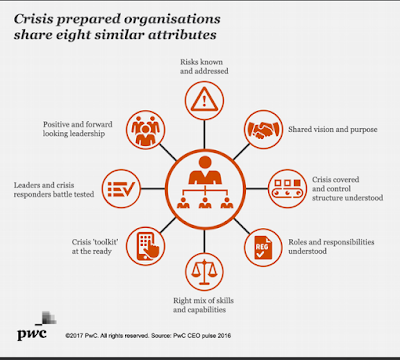Go Digital, Go Cloud
[Shenzhen, April 11, 2017] Over 500 industry
analysts, media representatives, and opinion leaders across a range of
disciplines gathered in Shenzhen today for the 14th annual Huawei Global
Analyst Summit (HAS). Hosted by leading global information and
communications (ICT) solutions provider, Huawei Technologies, the
analyst summit will highlight Huawei's latest innovations, business
practices, and solutions in domains like cloud services, video, the
Internet of Things (IoT), AI, and digital transformation. Huawei will
also take this opportunity to discuss its strategy in these domains.
Eric Xu, Huawei's Rotating CEO, opened the summit with
an in-depth overview of the company's strategy. "The journey to an
intelligent world has already begun," he said. "Many years of
exploration and innovation in technology are driving industry
development, presenting huge business opportunities. Huawei will remain
committed to building more connections, enlarging data pipes, and
driving digital transformation. By focusing on ICT infrastructure and
smart devices, we will enable this intelligent world and drive its
ongoing progress."
Xu went on to discuss how providing cloud services has
already become a basic business model. "Beginning in 2017, Huawei will
focus on public cloud services. We will invest heavily in building an
open and trusted public cloud platform, which will be the foundation of a
Huawei Cloud Family. This family will include public clouds we develop
together with operators, and public clouds that we operate on our own."

Huawei's Rotating CEO, Eric Xu, opens with a keynote at the Huawei Global Analyst Summit 2017 in Shenzhen
William Xu, Executive Director and Chief Strategy
Marketing Officer at Huawei, expanded on Eric's keynote to discuss new
opportunities brought about by digital transformation. "Digital
transformation opens up immense new potential for value-driven growth in
traditional industries," he said. "Naturally, industries are eager to
tap into this potential. According to findings from the 2017 Global
Connectivity Index, digitization is gaining momentum around the globe.
Investment in cloud computing is ramping up on a regional and national
scale, and the cloud is seeing broader application. This will help
industries go digital—and fast."
William Xu noted that ICT infrastructure is an
important pillar of national economic growth, and that the cloud in
particular is key to unleashing the power of connectivity. For this
reason, Huawei recommends that countries and industries turn their
attention to digital transformation as a driver for growth, and pursue
greater development and investment opportunities in emerging fields like
cloud computing, IoT, and big data in order to reap the benefits of
technological development.

Huawei’s Chief Strategy Marketing Officer, William Xu, talks about digital transformation and new opportunities
In his presentation, Ryan Ding, Executive Director and
President of Products & Solutions at Huawei, reminded attendees
that "during last year's summit, we made a commitment to advocate,
promote, and lead the All-Cloud evolution. We have done this, and have
now shifted our focus to getting All-Cloud off the ground and driving
commercialization. Beyond this, as we stand at the edge of a
trillion-dollar video market, Huawei is also positioning itself as an
enabler of operator and vertical success in their video businesses. Our
All-Cloud and video strategies require the support of a symbiotic
ecosystem. Huawei welcomes partners with open arms to collaboratively
push for new growth in the ICT industry ecosystem."

Ryan Ding, Huawei’s President of Product & Solutions, sums up Huawei’s strategy for implementing All-Cloud, enabling video, and building the industry ecosystem
Huawei adheres to principles of openness,
collaboration, and shared success across the ecosystem. The company has
doubled down on its commitment to customer-centricity, and over the past
few years has stepped up its efforts to develop and invest in industry
alliances, business alliances, open source communities, and developer
platforms. Huawei's goal is to help each of its partners maximize the
potential of their unique strengths, thereby growing the industry and
cultivating a sustainable, symbiotic ecosystem.
The first HAS was held in 2004, and has continued
annually for 14 consecutive years. This year's summit runs from April 11
to 13, with multiple parallel sessions. Attendees include industry
experts from around the world, all of whom provide their unique insight
into a variety of topics and trends.